How to use a laser and inkjet printer: instructions
In today's world, everyone should know how to use a printer. This useful device makes it possible to print documents, text information, pictures and photographs. To enjoy all the advantages of such a technique, you must correctly connect and configure it, as well as understand the features of the work.

Preparatory Activities
Before using the printer, you must correctly connect it to the computer, install the driver and configure all the operating parameters. Only in this case, the device will function efficiently and not fail.
Device connection
Any printer (inkjet or laser) will work well if properly connected to a computer. To perform this work, you need to untwist all the cables that are attached to the device, and remove the removable parts from the packaging.
Procedure:
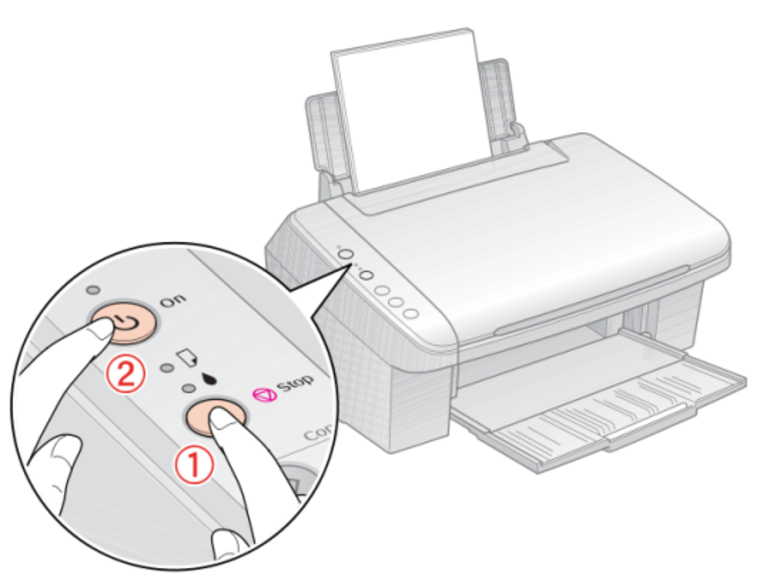
- Install the printer on a horizontal surface. When choosing a place, you need to consider not only the user's preferences, but also the length of all wires. Most modern devices have an opening lid or a retractable paper slot. This should also be taken into account when choosing an installation location.
- The power wires are connected to the mains.
- One end of the double-sided USB cable is inserted into the appropriate socket on the back of the printer, and the other into the computer.
- Turn on the PC.
- On the control panel, press the power button on the printer.
Driver Installation
The process of using a printing device involves the need to download special software (drivers). This is necessary in order for the computer operating system to be able to recognize the connected device.
Installation process:
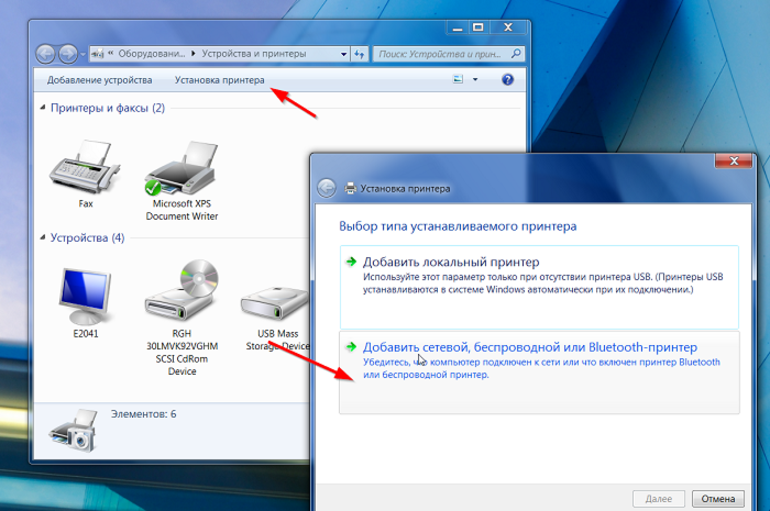
- Turn on the PC.
- Take the installation disc that came with the device and insert it into the drive.
- After a few seconds, the printer software window appears on the screen. In it, select the "Installation".
- On the page that opens, those program elements that you want to install are marked. Experts recommend choosing the option “All drivers”.
- Confirm the fact of familiarization with the license agreement by clicking the "Next" button.
- Turn on the printer and click “OK”.
- Waiting for the installation process to complete.
- Reboot the computer.
All well-known printer manufacturers (Samsung, Epson, Canon, Brother and others) create unique drivers that are suitable only for a specific device model. Therefore, experts are not advised to lose or damage the installation disk. If this happens, then you have to look for software elements on the Internet.
Equipment setup
After the printer is connected, you need to do print setup. To do this, turn on the device and perform a few simple steps.
Step-by-step instruction:
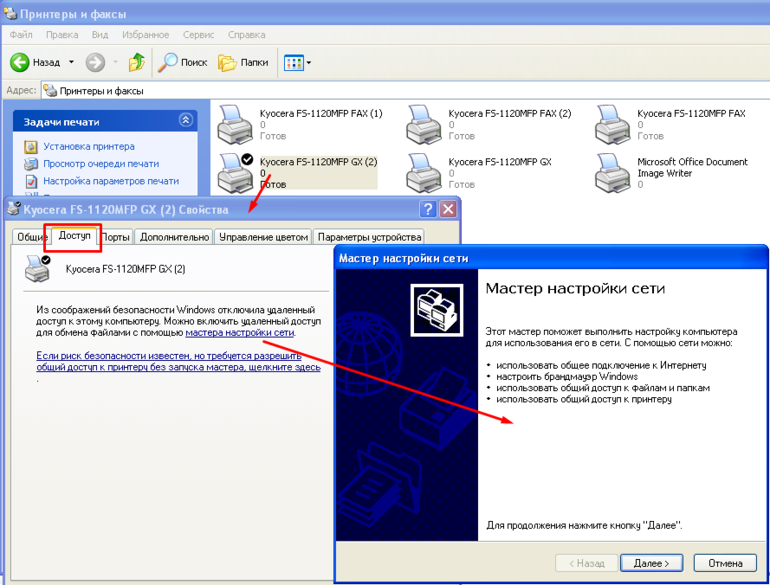
- On the computer, click the "Start" button.
- In the menu that opens, look for the item "Control Panel".
- After clicking on it, a window will open where they select the "Printers" section.
- The user will be prompted to select the device that will be used by default. Of the available options, find the name of the connected printer.
- Save changes by pressing the "OK" key.
If you perform all the steps correctly, the device name will appear in the list of devices ready for operation. To test it, you need to print a test page. To do this, perform the following steps:
- Right-click on the printer icon.
- In the list that appears, select the "Properties" section.
- In it open the tab "General".
- Find the button "Test Print" and click on it with the mouse.
If printing was successful, and the result satisfies the user, then you can start using the device.
Operation process
Everyone can learn how to use the printer correctly. The operation of this device is very simple, so even a teenager will be able to study all its features.
Printing a document
In Canon, Samsung, Epson and other popular printers, the process of printing a document is carried out in the same way. You can transfer text or a picture to paper in two simple ways: through a graphic or text editor (for example, Microsoft Word), a context menu. The first option is considered the most convenient, so it is used by most users.
Stages of printing:

- Open a file with a picture or text.
- Click on the program icon in the upper left corner and go to the main menu.
- They find the item "File".
- In it, select the sub-item "Print".
- A new window will open where you select the device that you want to use for printing.
- Enter the page numbers to be printed.
- Indicate the number of required copies of the document.
- Select the quality and type of print, and also set the type of paper (if necessary).
- Insert the required number of sheets into a special tray or paper feeder.
- Left-click on the "OK" button.
- Wait a few seconds for the printer to finish.
If the device connected to the computer is correctly configured, you can print the document without launching a graphical or text editor. This option will be useful for large volumes of work.
Algorithm of actions:
- Find the desired document and click on it with the right mouse button.
- In the context menu that appears, select the "Print" item.
- In the window that opens, set the process parameters.
- Click "OK."
Paper loading
In order for the printer to run smoothly, you need to constantly replenish paper supplies. Otherwise, the device will automatically stop and give an error. To prevent this from happening in the inkjet printer, you must do the following:

- A special stand is attached to the paper feeder, which will hold the sheet in an upright position.
- The side guides slide apart until paper of the desired size fits between them. In this case, the gap between the sheet and the structural element should be minimal.
- Take the right amount of paper and align it around the edges.
- The entire pack is inserted into the feeder with that side up on which you want to print the picture or text.
- Pull out the take-up tray. In some models (for example, Canon Pixma) it is absent, therefore, instead of this part, it is recommended to substitute any flat surface.

Loading paper into the laser printer occurs in a different way. This is due to the design feature of such a device and a different printing principle.
Download Order:

- Open the printer cover.
- The paper stop is moved to the end position.
- Do the same with side guides.
- Take a pack of paper and check it for sticky sheets.
- Align the edges and place the sheets in the tray.
- The side guides are shifted until they lock the entire pack. These structural elements should not compress sheets strongly.
- The same action is performed with the limiter.
- Close the lid of the device.
Removing and replacing a cartridge
During operation of the printer, periodically, it will be necessary to replenish the supply of not only paper but also ink. To perform this work, you need to know the correct algorithm of actions. Otherwise, the print head of the device may be damaged.
Steps for replacing a cartridge in an inkjet printer:

- Turn on the device and open its top cover.
- Wait a few seconds until the print head moves to the center position.
- It has a protective cover, which is opened by pressing a special lever.
- Old ink containers are removed from the nests and set aside.
- The pre-unpacked new cartridges are peeled off.
- They are inserted into the nests and fixed with a snap-on lid.
- The top cover of the device is closed and waiting for the moment when the print head returns to its original position.
For a laser printer, the general principle of replacing a cartridge remains unchanged. At the same time, there are several important nuances that every owner of such a device must know.
Procedure:

- Open the top cover of the printer.
- Find the cartridge and move it in the direction of the arrow drawn on its case.
- Unpack the new ink bottle and shake it.
- Pull the protective tape, moving in the horizontal direction.
- The cartridge is inserted into the slot and moved all the way.
- Close the lid of the device.
Possible mistakes
Errors may occur during printer operation. Most of them can be fixed independently, without the involvement of service specialists.
The most common problems and solutions:


- Paper is jammed. Most often, this error occurs due to the ingress of foreign objects into the tray or feeder. In this case, you must immediately interrupt printing and remove all unnecessary. In addition, you will need to clean the print rollers from paper debris.
- The device captures more than one sheet. This problem occurs when using poor quality paper or when gluing sheets (due to high humidity in the room). To avoid this, just shake and flip the paper before loading it in the tray or feeder.
- Print quality has decreased. In most cases, this problem is present in inkjet printers. It occurs due to lack of ink, poor quality of the installed cartridge, clogging of the channels in the print head. The first two errors can be eliminated by replacing the ink tank, and the third by using the Deep Cleaning function.
- Incorrect color rendering. If the printed pictures have an unnatural hue, then the problem should be sought in the print head. This situation may occur due to drying of the ink or when there is not enough ink. The best solution is to use the Deep Clean function.
- The printer is intermittent. In this case, you need to check the connection. Sometimes this problem occurs due to the long cable connecting the printer to the computer.
Useful Tips
In order for the printer to work for a long period, it is necessary to regularly monitor its condition and eliminate all malfunctions. In addition, it is necessary to take into account the recommendations of specialists who will not only help extend the life of the device, but also reduce the likelihood of breakdowns.
Important tips:

- For prolonged downtime, close the paper tray. This simple action will help to prevent dust and any foreign objects from getting inside the device.
- Do not place the printer near a window or heat source.
- Experts recommend using only high-quality ink and paper. If you buy cheap supplies, the print quality will decrease, and the risk of equipment breakdown will increase.
- The maximum number of pages printed in a row should not exceed 50 pieces. Otherwise, the printer will experience increased loads, which will lead to rapid wear of its parts.
- The service life of the equipment depends on the frequency of cleaning. This operation can only be performed when the device is turned off.
- On the computer you need to save a copy of the driver file.This will help in cases where the installation disc is lost and there is no way to find software elsewhere.
- Replace the cartridge only when the device is turned on. Because of this, extreme caution should be exercised. In order not to get an electric shock, it is forbidden to perform any manipulations with wet hands.
To learn how to use a printer, you do not need to graduate from university or attend special courses. It will be enough to study the instruction manual of the device and put the acquired knowledge into practice.
- How to choose a vacuum cleaner taking into account the characteristics of the house and coatings?
- What to look for when choosing a water delivery
- How to quickly create comfort at home - tips for housewives
- How to choose the perfect TV - useful tips
- What to look for when choosing blinds
- What should be running shoes?
- What useful things can you buy in a hardware store
- Iphone 11 pro max review
- Than iPhone is better than Android smartphones



