How to remove the black bar on the monitor?

A monitor is an essential component for any computer. All the work behind the device is not complete without the display itself. Modern technologies have given us the highest quality screens on which the picture looks very rich and realistic. Unfortunately, not a single user is safe from problems when working with such devices. How to remove the black bar on the monitor? How to configure it at all? Perhaps this is a matter of video card drivers or image output settings. To solve the problem, you can use different methods of elimination. Let's talk today about all the nuances of customizing this familiar invention.
to contents ↑Settings for Windows 7
To solve the overdue problem with black stripes, you can try to follow the following instructions:
- Turn on your device and wait for the Windows operating system to load. Make sure that the display is connected to the system unit of the computer.
- After downloading, left-click on the “Start” icon and go to the “Control Panel” section.
- You will see a context menu with a huge number of icons responsible for different actions. You need to go to the “Screen” tab.
- Now you need to go to the “Screen Resolution Settings” option. A dialog box will open before you, in which you need to select the “Advanced Settings” setting.
- It remains to go to the “Graphic Characteristics” and select “Zoom to full screen” in the zoom settings.
Most often, the manipulations described above help to remove black bars on the monitor on the sides, above and below. If after all the actions have not changed, then you will have to resort to other methods of troubleshooting.
to contents ↑Important! The stripes come in a different color, and depending on how they manifest themselves, you can recognize the reason for their appearance. This may not be a critical issue. In any case, it is necessary to understand in time so as not to entail a complete system failure with the loss of all your data.
We devoted a separate post to this topic. "Vertical stripes on the monitor".
Install new drivers on the video card
It is possible that this defect is caused by problems with the version of drivers for your video card.
Important! Some image output devices do not return to normal operation even after setting the desired resolution. The image simply ceases to stretch across the screen, leaving the ill-fated stripes on both sides.
In order to get rid of this, you can try the following method:
- First you need to go to the official website of the publisher of your video card.
- Sites from all manufacturers have a similar principle of operation, so you will need to go to support and select the “Drivers” section.
- After that you need to fill in the empty fields, you need to enter the data of your personal computer and the model of the video processing chip.
- You should be redirected to a link to the site with the latest drivers, from where you should download and install them.
- After these steps, you need to go to the settings menu and set the maximum permissible resolution for the model of your device.
Important! To avoid misunderstandings in the principles of compatibility, check the settings on the last item of the scaling parameters in the settings.
In the settings, you need to find the line with the name “Scaling Settings” and move the slider on the item “Compressed Scan - Extended Scan” so that the picture fills the entire display.
Important! It is also worth making sure that the picture is calibrated and located exactly in the center.
How to remove black fields on the monitor if the above does not help?
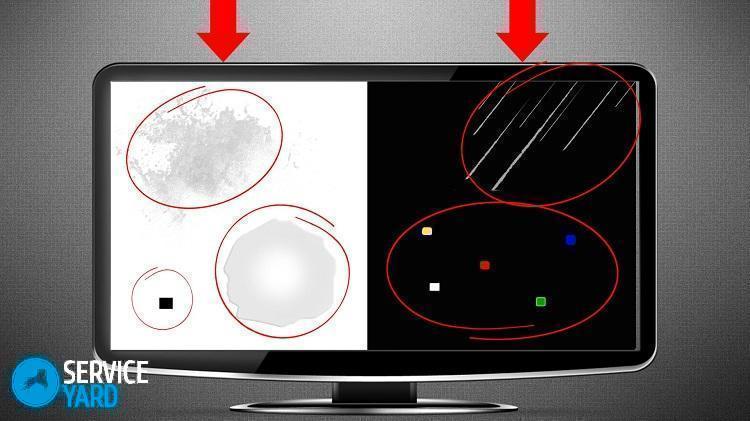
Set the correct frame rate
Some users recommend using the following troubleshooting method:
- Right-click on an empty area of desktop space.
- A context menu will open in which you need to select the “resolution” section of the screen of your laptop or computer.
- You will see a window in front of you with four different tabs, you need to go to the “Monitor” tab.
- Find “Monitor Settings” and set a different frame refresh rate, up or down.
These manipulations can help you solve the problem.
to contents ↑Important! There are other situations of the sudden appearance of incomprehensible symptoms on a PC. Bookmark another article, and you may also find instructions on how to how to remove the frame from the monitor.
“Roasting” of a video card
There is a possibility that the chip moves slightly away from the video card, which causes artifacts in the form of annoying stripes. “Repairs” vidyuha as follows:
- Disassemble the system unit with a Phillips screwdriver and disconnect the video card from the motherboard.
- Remove the cooling from the extracted circuit. We pick up the device and go to the stove.
- Turn on the burner and hold the part with tweezers higher above the fire. The chipset should settle on the entire structure.
- We cool the component and check. You can also use a hair dryer for this method.
to contents ↑Important! Many problems with PC screens arise for the simple reason that they are wiped clean with anything - ordinary rags for dust, alcohol, washing gels. To prevent this from happening to you, be sure to read about how to wipe a computer screen.
Stock footage
Now you know how to remove the black bars on the sides, right and bottom of the monitor in four different ways. Obviously, without establishing the cause of the defect, you will have to resort to any of them at random, but in any case, you won’t do worse. Use the tips above and you will succeed!






