How to remove a widget from the Android desktop?
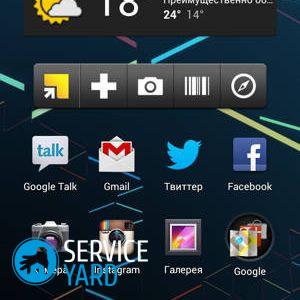
In addition to the usual applications on a smartphone, there are so-called widgets that to one degree or another help you, giving quick access to the functions of the programs of which they are a part. For example, they allow you to scroll through photos without going to the “Album”, or scan a device without entering the antivirus program. There are a huge number of such “helpers,” however, as a rule, they take up a lot of space on the screen (like three or even six icons), and the functionality does not always pay for a large size. Some may even get in the way at your fingertips more than any benefit. We will figure out how to install and how to remove the widget from the Android desktop, so that your smartphone always has only the current and really needed active options.
to contents ↑Install the necessary widgets
Before you remove something, you must first put it. So, to add the desired widget:
- Hold your finger in a place not occupied by other applications. After that, a special menu should exit. Often there are buttons “Wallpaper”, “Settings” and, in fact, “Widgets”.
- We select the last, a new menu opens, where the above icons are located.
- Next, just select the one you need and place it in a free place on your phone screen.
to contents ↑Important! Almost every user of modern gadgets likes to show their individuality in the design of the display. And it’s much more pleasant when a look is cast at a picture that is pleasant to you personally or a photo of a dear person. You might find the information how to put on an android wallpaper without cropping.
We remove widgets
Well, you installed what you wanted. But, for example, you didn’t like some of them or take up a lot of space on the desktop, and you want to remove a couple. Now we will tell you how to remove widgets from the Samsung screen. To do this, follow these instructions:
- To get started, select the widget to be removed by holding your finger on it for about a second or two.
- A mode will turn on in which you can drag and drop the icons anywhere, but now we need to delete it. A recycle bin icon or “delete” appears at the top or bottom of the display (depending on the version of the phone or operating system).
- Drag the icon there, and you're done.
- Now, to return to normal mode, just click on a blank area of the screen.
Important! If you want to erase the widget completely from the phone, you need to delete the application of which it is a part. Removing embedded widgets will require Root rights.
Many actions for updating software, transferring data, installing and removing files, applications, cleaning malware can be performed much faster through a PC. Keep a note of our article with step-by-step instructions on how to how to connect a phone to a computer.
to contents ↑Stock footage
As you can see, the algorithm for installing and removing any options on smartphones is not much different, so you can change widgets at least every day to your needs.





