The touchpad does not work on the laptop touchpad: what can be done
Sometimes users encounter a problem in which the touchpad on the laptop freezes or does not work or starts to freeze. Without understanding, they go to the service center and give a large amount for repair. However, it is possible to repair computer equipment at home. Very often breakdowns are elementary, and they can be eliminated independently. But for this you need to have some knowledge.

General information
The touchpad (touchpad) is designed to control the cursor on portable computer devices (laptops, netbooks and ultrabooks). George Gerfard invented it in 1988.
Then Apple bought a license for it. This allowed her to integrate the device into PowerBook laptop models after seven years.
The rapid growth of IT-technology has led to the modernization of the touch panel. Modern touchpad have the same standard functional properties, like a device called a mouse:

- Clicking with one finger on the panel corresponds to a single click with the left mouse button (LMB). Double-clicking is equivalent to double-clicking LMB.
- Two-finger click - RMB (right mouse button).
- Three-finger tapping corresponds to a mouse click on a wheel.
- Sliding in different directions - the movement of the cursor (pointer).
- With the simultaneous sliding of two fingers from opposite sides to the center, the object decreases (drawing, document, presentation, changing the scale of the web page, etc.). If we move from the center to the sides, then the scale will increase.
Based on the functionality of the device, you can make a list of typical malfunctions.

They come in hardware and software origin. In the first case, the problem occurs under the following conditions: the presence of a foreign object on the panel, combustion of the device, lack of power on the loop, mechanical damage to the sensor and sensors, pollution, short circuit in individual electrical circuits and the absence of a control signal.
Software crashes result from software bugs, lack of drivers, required libraries. Also, the touchpad may deteriorate due to the virus.
Many users do not know what to do if the touchpad on the laptop does not work.
However, despite the fact that there are several types of malfunctions, the algorithm for identifying and repairing them is the same. It is used by specialists for the diagnosis and repair of computer equipment.
Universal algorithm
Before starting the manipulation, you must try to turn on the touchpad. This makes a specific button or key combination. Algorithm for troubleshooting:
- Determine the nature of the malfunction.
- Identify the reason why the touchscreen could break.
- Take measures to eliminate it.
- Check the device for operability after carrying out restoration operations.
In the first paragraph, it is necessary to classify the type of malfunction, that is, attribute it to a hardware or software failure. This is verified very simply. You must reinstall the driver or update the operating system. If the touchpad started working, it means he had a problem with the software.
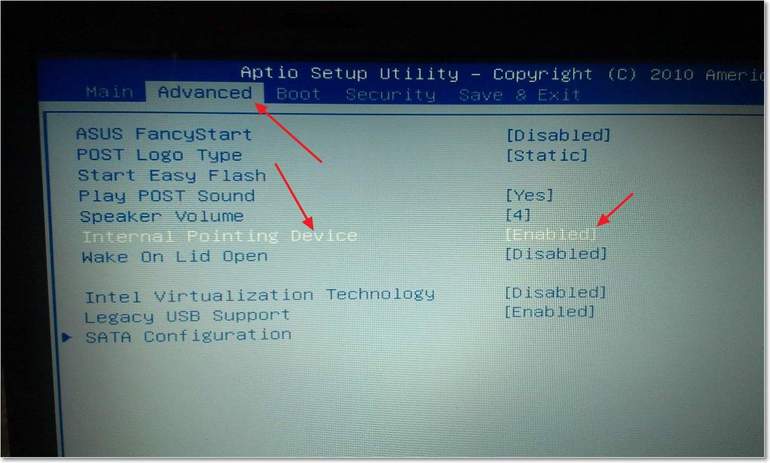
When this option does not help, then nneed to check BIOS settings. If all else fails, then the point is in the hardware. After identifying the nature of the malfunction, you need to understand the cause of its occurrence. You should analyze the situation and remember when he stopped working and under what circumstances.Statistics on contacting a service center show that often laptop spills tea or other liquid.
As a result of this, some parts of it cease to function normally. This problem is detected in 50% of users who contacted the repairmen. The proportion of mechanical damage that occurred during shocks and falls is 40%, the remaining cases - 10%.
Appropriate measures are taken depending on the situation and the nature of the malfunction. The best “adviser”, of course, is the Internet. However, the information in it is not always reliable, since ordinary people write articles. If nevertheless the user decided to use the global network, then you need to be very careful.
Incorrect actions can completely disable the computer. Therefore, correct fault diagnosis is very important.
Preparatory stage
Before you start, you should completely reboot the operating system, since often (in 85% of cases), the “left” device driver fails or installs and it begins to “live its own life”. It can turn on or off after a certain time or when starting some program.
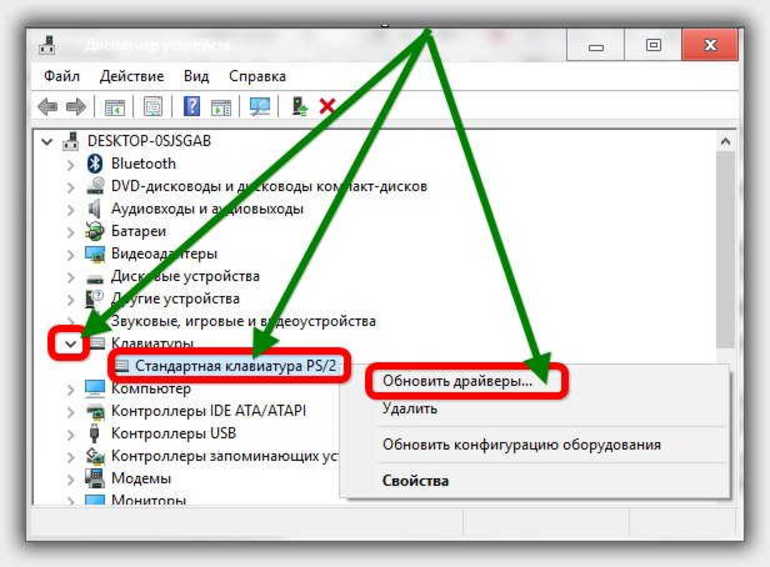
After a reboot, the system must be checked with an anti-virus program, and also a check for system errors should be made. If all else fails, then proceed with the repair.
Before the diagnosis, it is necessary to perform some preparatory steps, which will allow in case of an unsuccessful operation to avoid loss of information on the computer.
The preparatory phase consists of several operations that are very important:
- Backup.
- Creating a boot disk with the Windows operating system and a set of utilities.
- If you need to disassemble the device, then it is advisable to shoot all the actions on the camcorder or other video recording device. It is also necessary to prepare thermal grease, alcohol (at least 90%), cotton pads, ear buds and a screwdriver.
- Check on drives or other drives for the presence of "native" drivers that are given to the user when buying a computer or laptop.
- The presence of another device with Internet access.
Backup is carried out when the hard drive has important data (documents, family photos and other user information). This operation will require an independent drive. There is no point in backing up information to another logical drive, because with various failures of the latter it will be very difficult to get it.

You need to create a boot disk or a USB flash drive with an operating system in advance. In addition, you should have a rescue disk on hand. It should contain the following software products: antivirus (Kaspersky, Doctor Web, Norton Antivirus), work with partitions (Partition Magic), device diagnostics, and creating a hard drive partition image (Drive Image). This is the minimum necessary to restore a laptop.
In addition, you need an additional device (another laptop, computer or tablet) to access the Internet. This aspect is very important, because in the process there may be other problems that a beginner cannot foresee.
Sensor Repair
After completing all the preparatory operations, you must proceed to repair or restore the device. Some experts may say that the preparatory phase is superfluous, since 80% of all problems with the touchpad are solved by restarting it (turning it off and on).
On the one hand, they will be right, but on the other, one should be prepared for any development of the situation. A set of bootable media may always be needed. It can be done once, and in the future not be afraid of difficulties. It is necessary to analyze the most common malfunctions of the touch pad.
Restart device
In some cases, the off and on operation helps. On different laptop models, the procedure is performed using a button or keyboard shortcut. If button control is not provided, then a special Fn key is used to activate.
The combination depends on the model of the laptop:
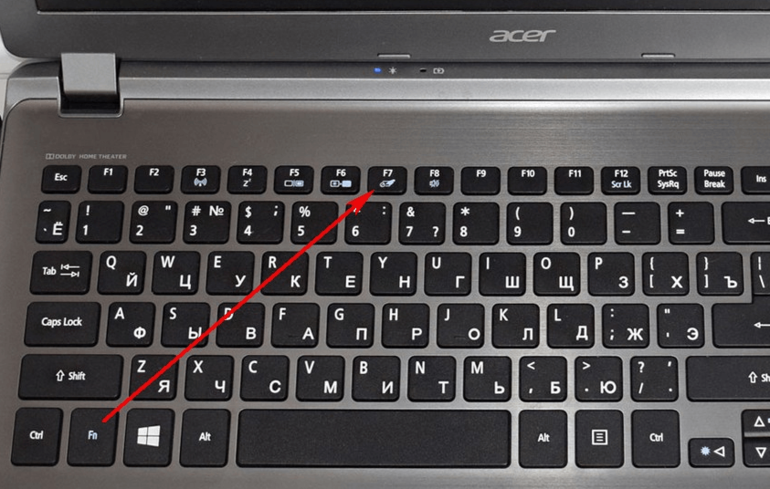
- Acer: Fn + F7. For Acer Aspire: Fn + F1.
- Asus: Fn + F9. For r540s, k540l, x507ma, fx504 and x540s models: Fn + F2.
- Dell: Fn + F5.
- Fujitsu (Fujitsu): Fn + F4.
- Gigabyte (Gigabyte): Fn + F1.
- Lenovo (Lenovo): Fn + F6. For y560p model: Fn + F1.
- Samsung (Samsung): Fn + F6 or Fn + F5.
- MSI (Msai): Fn + F9.
- Xiaomi (Xiaomi): Fn + F3.
- Toshiba (Toshiba): Fn + F7. On the Satellite model, activation is done through the Synaptics application on the Pointing device tab.
- Packard-Bell (Packard Bell): Fn + F4.
It should be noted that the device control button is usually located in the upper left corner of the touchscreen (for example, with the HP Pavilion model). Its activation occurs by turning on the light sensor with a double tap. To disable it, double-click on the sensor. Customization is carried out in additional parameters of the mouse.

When the restart was made, but the touch does not workthen you need to enable it in the BIOS. To do this, you need to restart the laptop, and then use the key to go into the BIOS setup program, in the SETUP tab. For each model, you need to use a specific key, which is indicated on the screen. When you press Pause on the keyboard, the computer will stop loading. In this way, you can get time for a visual search for a key on the screen.
In SETUP you need to find the touchpad option and activate it. Next, you need to save the settings. If the problem persists, then go to SETUP again and restore the default settings. When these actions activated the touchpad, you need to move on to the next method.
Touchpad driver
When the tap does not work correctly or does not turn on, you need to check the software (driver). Activate the device manager and look for exclamation points or questions. If there are any, then the driver should be reinstalled. To do this, follow these steps:

- Find a suitable driver on the Internet or on a CD.
- Uninstall the old version by disconnecting the device.
- Reload the laptop.
- Install new software.
After this procedure, the device starts to work correctly.
You can also perform a system restore:
- The device shuts down to properly delete driver files.
- Uninstall all the software for the wheelbarrow.
- Reboot for the changes to take effect.
- After rebooting, you need to install a new driver.
Reinstalling the driver is not always successful. In some cases, viruses or antivirus programs may block the installation. In this case, it is necessary to check the memory and the hard drive for malicious software using an antivirus. Then, repeat the uninstall and reinstall procedure.
If this does not help, then you need to disconnect the computer from the Internet and unload the antivirus. Next, you need to repeat all the steps from the beginning. In 95% of cases this is enough. If this operation did not bring a positive result, then you should use another method.
other methods
The touchpad may stop responding when there is a hardware failure, no power or control signal. This requires disassembling the laptop. It is recommended to shoot the process on camera so that later the parts can be returned in the same sequence. Next, you need to check the integrity of the cables going to the device. After that, you need to clean the panel with alcohol and cotton pads. Ordinary cotton wool can leave particles behind. Because of this, the trackpad will be blunt, and the pointer will hang or scroll poorly.
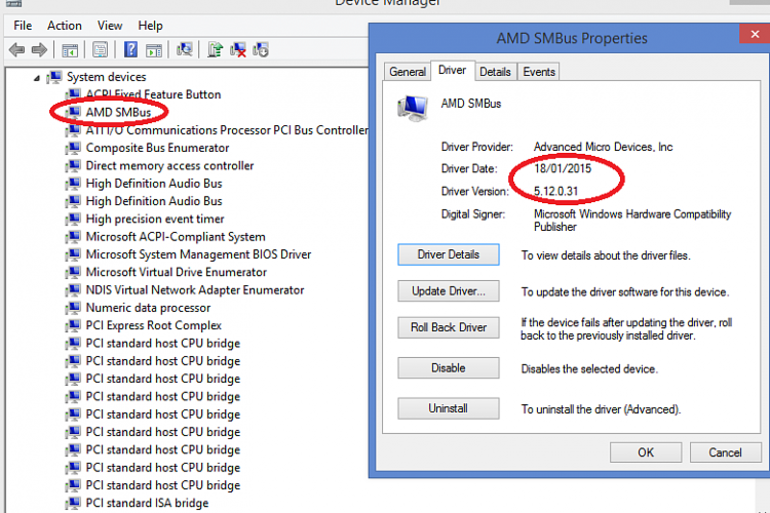
Another cause of the malfunction is smbus driver. It is installed for the south bridge of the motherboard. It can also be updated. With its incorrect operation, the arrow may freeze and not obey, not respond to touch, or even disappear, move with jerks (seize). In addition, scrolling may not work. The touchpad can also just turn off.
To resolve these issues, you must update this driver.The above method for installing software for the wheelbarrow will not work, since smbus is an important component. After a reboot, the OS itself will restore it. Sometimes the manufacturer’s website offers a special patch for the device.
Thus, it is realistic to repair the touchpad at home without the help of a service center, if you follow the recommendations of specialists, and after each action check its performance.
- How to choose a vacuum cleaner taking into account the characteristics of the house and coatings?
- What to look for when choosing a water delivery
- How to quickly create comfort at home - tips for housewives
- How to choose the perfect TV - useful tips
- What to look for when choosing blinds
- What should be running shoes?
- What useful things can you buy in a hardware store
- Iphone 11 pro max review
- Than iPhone is better than Android smartphones



